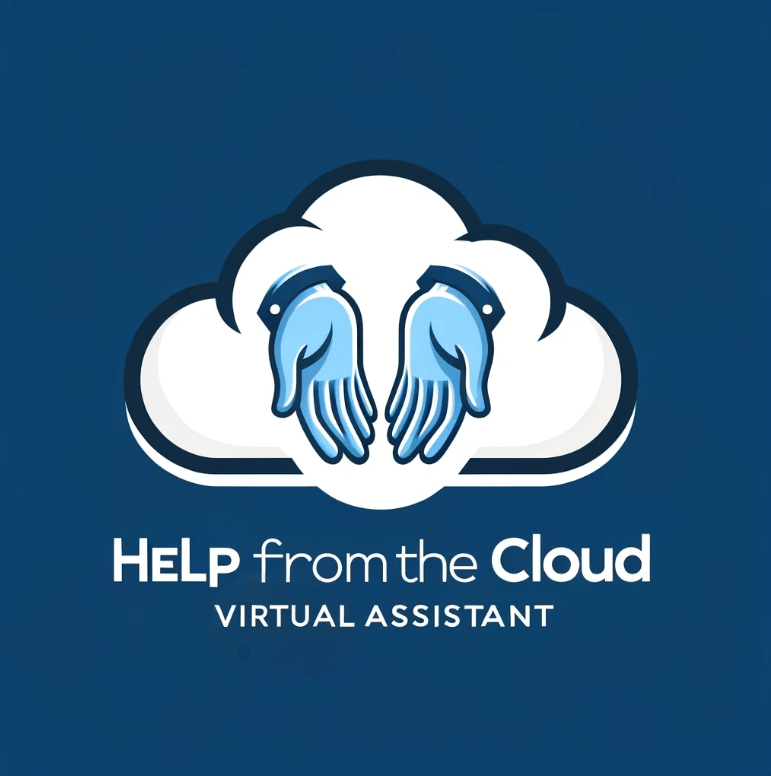Introduction
Christimas is coming, and lots of us will get new Smart phones or Tablets. If you don’t want to lose precious memories (photos, videos etc) transferring data from your old smartphone to your new one is a crucial step. Here are step-by-step instructions for both Android and IOS devices.

Transferring Data to a New Android Device
On Your Old Android Device:
-
-
- Make sure you’re signed in to your Google account.
- Go to Settings > System > Backup (the path might vary slightly depending on the device).
- Ensure the ‘Back up to Google Drive’ option is enabled.
- This will back up data like apps, settings, contacts, and more.
-
On Your New Android Device:
-
-
- Start the setup process.
- Connect to a Wi-Fi network.
- When prompted, sign in with the same Google account you used on your old device.
- During setup, you’ll see an option to ‘Copy your data’ or ‘Restore from a backup’.
- Choose to restore from the Google Drive backup.
- Select the data you want to restore (like apps, contacts, and photos).
- Complete the setup, and your data will be downloaded to your new device.
-
Transferring Data to a New iOS Device
On Your Old iOS Device:
-
-
- Go to Settings > [Your Name] > iCloud.
- Make sure iCloud Backup is turned on.
- Tap ‘Back Up Now’ to create a current backup of your device.
- Stay connected to Wi-Fi until the backup process completes.
-
On Your New iOS Device:
-
-
- Start setting up your device.
- On the ‘Apps & Data’ screen, choose ‘Restore from iCloud Backup’.
- Sign in with your Apple ID.
- Choose a backup. Make sure it’s the correct one by checking the date and size.
- Stay connected to Wi-Fi and wait for the process to complete.
-
Additional Tips
For Cross-Platform Transfers (Android to iOS or vice versa):
-
-
- Apple provides the ‘Move to iOS’ app for Android users switching to iPhone.
- For moving from iOS to Android, Google Drive can be used to back up and restore contacts, calendar events, and photos.
-
Wi-Fi and Charging:
-
-
- Make sure both your old and new devices are connected to Wi-Fi and are charged or plugged in during the transfer process.
-
Patience is Key:
-
-
- Data transfer can take some time, especially if you have a lot of data. It’s important to let the process complete without interruption.
-
Conclusion
In essence, don’t let the excitement of your new device on Christmas morning be tarnished by a lack of good housekeeping, and do get in touch if you encounter any issues.